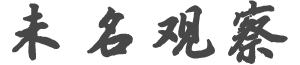c*********7
发帖数: 7607 | 1 想买个device读论文。已经有ipad觉得字太小也不舒服
现在想买个Kindle DX 不知道有没有买过用于类似目的牛牛能出来解一下惑?
谢谢! | n*****3
发帖数: 1584 | 2 same size as ipad, same 字太小 , if not worse.
【在 c*********7 的大作中提到】
: 想买个device读论文。已经有ipad觉得字太小也不舒服
: 现在想买个Kindle DX 不知道有没有买过用于类似目的牛牛能出来解一下惑?
: 谢谢!
| y****o
发帖数: 3575 | 3 你用过的么,就满嘴乱咬。
【在 n*****3 的大作中提到】
: same size as ipad, same 字太小 , if not worse.
| e***y
发帖数: 4472 | 4 因为不能方便的缩放, 很可能是worse
不过dx比ipad的分辨率还是高不少, 可能看着舒服点
【在 n*****3 的大作中提到】
: same size as ipad, same 字太小 , if not worse.
| t*******y
发帖数: 21396 | 5 直接打出来读不就完了,或者直接在电脑上读,读论文还想躺床上坐马桶上读? | D********a
发帖数: 273 | 6 现在读学术论文最好的啥?想买个索尼950……
【在 t*******y 的大作中提到】
: 直接打出来读不就完了,或者直接在电脑上读,读论文还想躺床上坐马桶上读?
| n*****3
发帖数: 1584 | 7 tnnd, sure I haVE ONE
U BETTER WATCH YOUR MOUTH MAN
【在 y****o 的大作中提到】
: 你用过的么,就满嘴乱咬。
| e***y
发帖数: 4472 | 8 x201t? 或者去预订asus eee sltate
【在 D********a 的大作中提到】
: 现在读学术论文最好的啥?想买个索尼950……
| d***e
发帖数: 1683 | 9 我正在用,不推荐。
文献大部分都是pdf,缩放和加注是个问题
还不如用ipad,或其他tablet
kindle就是一个看看黑白小说的 | t*******y
发帖数: 21396 | 10 俺说了啊,就是电脑屏幕或者纸,俺觉得300多买俩电脑屏幕并排放着看,比你买一个
Kindle或者Ipad强。当然这是指做研究看Paper,你要干别的,那Ipad和Kindle自然有
它们的长处。
【在 D********a 的大作中提到】
: 现在读学术论文最好的啥?想买个索尼950……
| | | D********a
发帖数: 273 | 11 要是考虑便携性呢,主要是觉得有的东西打出来太沉,可能也就是看一遍,又想看着不
太累眼睛
【在 t*******y 的大作中提到】
: 俺说了啊,就是电脑屏幕或者纸,俺觉得300多买俩电脑屏幕并排放着看,比你买一个
: Kindle或者Ipad强。当然这是指做研究看Paper,你要干别的,那Ipad和Kindle自然有
: 它们的长处。
| t*******y
发帖数: 21396 | 12 俺觉得Dropbox最重要,把Paper存里面,到哪儿都能看。
【在 D********a 的大作中提到】
: 要是考虑便携性呢,主要是觉得有的东西打出来太沉,可能也就是看一遍,又想看着不
: 太累眼睛
| x*********s
发帖数: 5554 | 13 看学术论文肯定不合适,彩图。。。。
我一直用kindle看小说,挺好的
【在 c*********7 的大作中提到】
: 想买个device读论文。已经有ipad觉得字太小也不舒服
: 现在想买个Kindle DX 不知道有没有买过用于类似目的牛牛能出来解一下惑?
: 谢谢!
| c*********7
发帖数: 7607 | 14
是的,就是ipad看着不舒服
【在 t*******y 的大作中提到】
: 俺觉得Dropbox最重要,把Paper存里面,到哪儿都能看。
| d***e
发帖数: 1683 | | h*****5
发帖数: 322 | | m******u
发帖数: 247 | | c*********7
发帖数: 7607 | 18
Kindle还能上网吧,SONY貌似不行啊
【在 m******u 的大作中提到】
: X201T和PRS-950搭配使用
| x*********s
发帖数: 5554 | 19 kindle上网。。。只是有这个功能而已,我从来都不用,
kindle,就是一个用来看小说的!如此而已
不过我喜欢:)
【在 c*********7 的大作中提到】
:
: Kindle还能上网吧,SONY貌似不行啊
| x*********s
发帖数: 5554 | 20 打消拿kindle看文献的想法吧
【在 c*********7 的大作中提到】
:
: Kindle还能上网吧,SONY貌似不行啊
| | | c*********7
发帖数: 7607 | 21
谢谢:)大牛有没有下一代kindle上市的预测?想买DX的,不知道这技术换代近期有没
有可能性啊
【在 x*********s 的大作中提到】
: kindle上网。。。只是有这个功能而已,我从来都不用,
: kindle,就是一个用来看小说的!如此而已
: 不过我喜欢:)
| y****o
发帖数: 3575 | 22 kdg看文献,专业书没问题。但是不能take note没法接受。
【在 c*********7 的大作中提到】
:
: 谢谢:)大牛有没有下一代kindle上市的预测?想买DX的,不知道这技术换代近期有没
: 有可能性啊
| y****o
发帖数: 3575 | 23 bb target staples都有。你试试就知道了。
那个效果就是纸,除了不会有彩色。
【在 c*********7 的大作中提到】
:
: 谢谢:)大牛有没有下一代kindle上市的预测?想买DX的,不知道这技术换代近期有没
: 有可能性啊
| c*********7
发帖数: 7607 | 24
谢谢,不知道下一代Kindle会不会有好一点的OS支持,然后支持annotate
【在 y****o 的大作中提到】
: kdg看文献,专业书没问题。但是不能take note没法接受。
| c*********7
发帖数: 7607 | 25
是不是上网很不方便?为啥不用来免费查邮箱?
【在 x*********s 的大作中提到】
: kindle上网。。。只是有这个功能而已,我从来都不用,
: kindle,就是一个用来看小说的!如此而已
: 不过我喜欢:)
| c*********7
发帖数: 7607 | 26 A Kindle-DX showed up on my door step after about a month from its original
order date. Must have nookitis. I chose the Kindle-DX mainly because of the
screen size, native PDF support, and I was accustomed to the Kindle user
interface with my Kindle 1st generation. Plus the KDX is already available
on the market. I really liked the K-1 but wanted more functionality and a
few of its nuisances addressed.
You might consider the KDX an anachronism with the iThing is on its way in
60 or so days. In fact when I heard the IPad had a starting price close to
the KDX I cringed and secretly wished I had waited until the Ides of March.
After spending a few days with the KDX I have come to a conclusion about
that secret wish. Curious about what that conclusion is? (Probably not,
neither am I actually.) Anyway, following is a quick bit of information on
the KDX, with some comparisons with the Kindle 1 that I’ve used up till now
and some things to think about when thinking about the iPad.
MAIN SPECS
These are taken from the Amazon Kindle DX information page:
Display: 9.7″ diagonal E Ink 1200 x 824 pixel resolution at 150 ppi, 16-
level gray scale
Weight: 18.9 ounces
Storage: 4GB internal (approximately 3.3GB available for user content)
Battery Life: Read on a single charge for up to 4 days with wireless on.
Turn wireless off and read for up to two weeks. Battery life will vary based
on wireless usage, such as shopping the Kindle Store and downloading
content. In low coverage areas or in 1xRTT only coverage, wireless usage
will consume battery power more quickly.
Connectivity: EVDO modem with fallback to 1xRTT; utilizes Amazon Whispernet
to provide U.S wireless coverage via Sprint’s 3G high-speed data network (
check wireless coverage). [The-Gadgeteer note: this wireless connectivity is
free, you do NOT have to pay a fee for this; this is how you can download
books and browse the internet.]
USB Port: USB 2.0 (micro-USB connector)
Audio: 3.5mm stereo audio jack, built-in stereo speakers
Content Formats Supported: Kindle (AZW), PDF, TXT, Audible (formats 4,
Audible Enhanced (AAX)), MP3, unprotected MOBI, PRC natively; HTML, DOC, RTF
, JPEG, GIF, PNG, BMP through conversion.
Included Accessories: Power adapter, USB 2.0 cable, battery. Leather book
cover sold separately.
Warranty and Service: 1 year limited warranty and service included. Optional
2 year Extended Warranty sold separately.
FRU-FRU STUFF
Now for the fru-fru obligatory photos of the thing . . .
First, it’s very thin — it almost looks like part of it is missing.
Thin thin thin thin thin (diet coke not included)
Bottom of the KDX -- the connector is a micro USB
This is the USB cable. The standard PC-side connector is on right, the micro
-connector on left. In the center is the 120v/60Hz wall wart that attaches
to the USB cable. The wall wart is not much bigger than a regular plug.
Top of the KDX. KDX uses a momentary switch to put it in ON, SLEEP, or OFF
modes. Getting it OFF requires holding the button closed for about 6 seconds
, which is annoying. Note that I don't have enough data yet to judge the
battery life.
Right side of the KDX showing the main navigation buttons. Oddly enough the
Kindle 1 got a lot of flak about the placement of the Next and Prev buttons.
On the K-1 it was difficult to hold the unit without accidentally hitting
the buttons. I thought the KDX would have had a great improvement on this
problem, but I still think they are easy to hit accidentally if you do not
put the unit into a case.
I had read bad things about the joy stick, but to me it seemed fine. A
little small, but not a big deal. It's a little slower to scroll through a
page with this joy stick, but you can scroll to the left and right, which
you could not do with the old K1.
The keyboard is ridiculously small. The K-1 keys were small also, but they
were at least usable. You can use the keyboard to enter annotations in the
books, enter text into web search pages, and a few other things. Really
disappointed with the keys.
Left side of the KDX. This shows one of the "book" holes on the edge of the
KDX, there are two of these. I had read and had been warned by Amazon about
the use of the Amazon KDX leather cover which is made especially for these
book holes. Some customers were busting their KDX console trying to fit them
into the Amazon cover. I didn't find them to be too troublesome, though and
think it is a good improvement over the K-1's problem of falling out of its
Amazon cover. The cover, by the way, does not come with the KDX -- it's an
add-on. And an expensive one. A video below shows the attachment of the
Amazon cover.
ACTUAL READING EXPERIENCE
So how does it work for actual reading?
First, the text quality is great. You can not only adjust the font size, but
the column width as well. This latter feature may be helpful if you are a
fast reader. The clarity of the text is another reason that I went for the
KDX, I was happy with the K1 and they did not degrade the quality on the KDX
. Another cool feature they added to the font size adjustment is an auto-
preview of the page with the highlighted font size; in other words you are
given a preview of what the page will look like with a new font size without
committing to that font size. This is really a great addition.
Screen reflection -- again I knew from experience with the K1 that this is
not as big of an issue as this photo implies. I had heard about bad
reflection on the Sony and LCD devices, but I knew the reflection on the
Kindle was not that bad. This is a really bad photo showing some reflection
on the display -- don't get too worried about this, it looks worse in the
photo than in real life. Again, I know from experience with the K-1 that the
screen is not that bad. I would like to see a similar comparison with the
IPad screen, though.
While the text is clear and a pleasure to read, holding the KDX in couch-
potato mode is uncomfortable. This was the biggest problem with the KDX - it
's just not comfortable to read. It's heavier than the K-1 and when reading
in normal couch-potato mode, I found my wrist getting very fatigued. Note
that in this photo the KDX is in its Amazon KDX cover and the cover has been
bent backwards (like a paperback book cover).
In "landscape" mode with the Amazon cover acting as a prop to help hold it,
was a little less awkward. (Rotating the KDX flips the text too.)
With the KDX in portait mode and the cover open, reading in a couch potato
slouch was tolerable. But I gotta say, I really preferred the size of the K1
for comfort. I wonder if this will be an issue with the IPad.
Page turning on the KDX is performed via the Next and Prev buttons. Page
turning was not as slow as it was on the K1 and I did not notice that it was
all that sluggish when reading regular books. When graphics are involved,
page turning is slow, though. A video at the end of the article
demonstrates page turning. A note about “pages” within the context of the
KDX (and other e-readers I’d imagine) is that a “page” on the reader
does not correspond to a page number in the hard copy version of the book.
Instead, KDX uses the concept of a “location” to keep track of your
position in a book. You can see this in some of the figures below. (By
the way, the Kindle has an option to capture a screen shot which is a neat
unadvertised feature.)
The KDX will maintain the last point in the book at the time that you close
the book (by going to the Home page, for instance, or turning the KDX off or
place it in sleep mode). If you swap books and then go back to a different
book, it will bring you back to the last location. That’s a good thing.
It also has a “Sync to Furthest Location” menu item which is supposed to
act as a dynamic bookmark if you maintain multiple copies of your book on
multiple devices. So you could read your book at home up to, say chapter 15
, then pick up at the same location from another Amazon-compatible reading
device. This feature only works, though, if you have the wireless
connection turned on (which in turn eats up your battery). The photo below
is actually a screen capture taken right on the Kindle, saved automatically
as .GIF files, then uploaded to here. That’s kind of a neat feature I
hadn’t used, but it’s there.
Nice feature to maintain location across multiple readers, but requires
wireless to be turned on. This figure is a native screen capture using the
KDX's Alt, Shift, and G keys simultaneously.
In addition to the font selection size, if there is a figure in the book,
you can jiggle the joy stick to the location of the figure and click and
zoom in on the figure to increase its size. This does not appear to work on
PDF files, though. The photos show the zoom-in on a figure in a book on
yoga.
KDX book with an image
Select the image via the joystick and a little "+" icon appears.
Click on the zoom icon and the figure is increased.
Finally, as mentioned, you can rotate the KDX and the screen will auto-
rotate as well. You can even turn it upside down and have the Next Page
button be used by the left hand. You can also lock the rotation if you are
reading in a refrigerator box and need to hold the reader at an odd angle.
Reading Experience UPDATE for Reading Technical Books
After several months now with the KDX, I’ve got some problems with it when
reading technical books (think, for example, text books or other reference
manuals). Something to consider when purchasing the KDX for storing and
using technical books:
It is very difficult to jump around in the books. Some books have internal
links to figures and sub-sections where by you can jump to a section easily.
But not all books have that feature and the “back” button on the KDX (to
return from where you came) does not always work. That can leave you lost
somewhere in the book unable to return immediately from where you started.
(NOTE: when you find that the “back” button no longer works, you can to a
“hard” reset on the KDX to restore its [the "back" button's] functionality
. To perform a “hard” reboot go to the “Home” page, then hit the “menu
” button, then go to “Settings”, then hit the “menu” button again and
select the “Reset” option.)
It is difficult to skim through books. Page turning, while fine for novels
and page-by-page reading materials is adequate, is gruesome for technical
books. There is no way to skip from, say, chapter to chapter, as many of us
do. You can bookmark the start of each chapter (see the Bookmark Feature
further in the review), and then jump to them using the bookmarks, but that
is time-consuming and something that should have been considered by the
publishers. You could bounce back to the Table of Contents and skip to
chapters that way, but again, that is just more steps than necessary for an
electronic device. (It also depends on whether or not the particular
publisher of the ebook in question has a link to the table of contents; some
do and some don’t.)
All of the ebooks that I’ve purchased from Amazon (both technical and non-
technical) have had footnote formatting problems. Specifically, the
footnotes appear in the middle of the text area, not at the bottom of the
screen, as one would expect. This makes reading through text very confusing.
Native screen shot of a technical manual with a footnote appearing in the
middle of the text.
Bookmarks in the technical books tend to become cluttered and hard to
navigate. If you bookmark each chapter by hand (as I do with some books),
then other legitimate bookmarks you make will also appear in the bookmark
list. There also does not seem to be a way to delete bookmark entries from
the bookmark screen — instead you can delete a bookmark only when you are
physically at the page in question.
Native screen shot of bookmark page; this can get cluttered and hard to
navigate too.
It will be interesting to see if the IPad can simplify some of these
problems with technical books.
FEATURES
Unfortunately I was having problems with my camera in that it would not
focus properly, so I am just providing a quick summary of the main KDX
features and am providing photos and videos only when my camera had happened
to be cooperating.
Content Management (List of Items on the KDX)
As you may know, the Kindle can be thought of like a USB memory stick. When
you hook the USB cable to the KDX and to your PC, the Kindle displays three
folders — audible, documents, and music. Then, when using the Kindle, the
“home” page or screen is used to navigate to your various items.
When connected via USB cable to your computer, the KDX contents show up with
three folders. The "audible" folder is for audible book files; the "
documents" folder is for .AZW, .MOB, .TXT, .HTML book files, the "music"
folder is for MP3 files. The "photos" folder was created by me. More on that
folder in the article.
List of items in the "documents" folder. Note that you can create sub
folders here (e.g. the "THIS_IS_A_TEST_FOLDER") but when displayed on the
Kindle itself, only the items within the folder appear -- the folder itself
does not.
List of items in my "audible" folder; they are in sub-folders but when
displayed on the Kindle, the individual audio files in each sub folder are
shown.
Shot of the Kindle "home" page (using its screen capture capability rather
than a photo shot), note that the contents in the "audible" sub folders are
listed without the sub folder that was created on the PC. Note that the type
of file ("pdf", "audio") appears in the left-hand margin.
Contents of my "music" folder. Note that these appear to be "in order".
However, as pointed out later in this article, the files are not played in
the order you see here. By the way, MP3 files placed in the "music" folder
do not show up on the "home" screen of the KDX.
You can add items to the Kindle via the USB port in sub-folders as shown
here, including creating sub folders, but, when the Kindle itself displays
the items, it displays them in a flat list, i.e., without regard to your
folders that you set up.
Kindles use a main or “home” screen page to list the items (actually most
of the items) on your Kindle (it doesn’t list MP3 files). As with the K1
this home screen is still a pain –the list of books (or audio books) is
just a flat list — no sub-categorizing available. I’m hoping that a
software upgrade will someday remedy this. Also, note that the home screen/
page does not show you a list of MP3 files that you may have loaded onto the
KDX.
A very nice surprise in content management was the addition of an item
called "Archived" which, when clicked, opens a list of books previously
purchased through Amazon and which can be re-downloaded to the Kindle. This
is really nice. For someone who is upgrading his or her Kindle, this is a
great feature. For someone new to the Kindle, maybe not so much. But I like
it.
Searching
You can search within an individual book (when you have that book open);
search within all of your books; and search on the Internet (when wireless
is on). This works okay but is awkward due to the keyboard keys when
entering your search word or phrase.
Example of search initiated from the home page. You can search your books
and search on line.
Dictionary Look-up
A video at the end of this article shows an example of the dictionary look-
up feature. With a book open, you use the joy-stick to position a cursor at
the word you are interested in. A mini definition for that word then
appears automatically at the bottom of the screen. If you would like a more
thorough definition, a button click brings up the entire definition from
the on-board dictionary. Hitting the back button then returns you back to
the book you had been reading. (UPDATE: as mentioned above, the KDX’s “
back” button can stop working, you must perform a hard reset in order to
restore its functionality. See the note above on how to perform a hard
reset.)
Move cursor to a particular word (here "diminutive") in the text and a brief
definition appears at the bottom of the screen.
Annotations
A video at the end of this article shows an example of entering an
annotation or note to a book. The annotation appears as a footnote number
in the text and you have to select it via the joy-stick and click to read it
. This feature is unremarkable. Everyone knows that when you want to mark
a book in real life, you want to see the note. Again, it’ll be interesting
to see if the IPad has a similar capability.
An annotation added at a previous time; cursor to the annotation and its
contents show up at the bottom of the screen.
Bookmarking
This feature is a lifesaver especially when reading technical books. The
bookmark feature allows you to mark a location (sort of a page) and then
jump back to a bookmarked location on demand. This can all be accomplished
through the menuing system (there are some keyboard short cuts).
Adding a bookmark
A bookmarked "page"; note the dog ear in upper right corner
Selecting among previously bookmarked locations in a book
Audio Books
You can place audio books onto the KDX into the audio book folder and play
them. But I’m going to say this about audio book support: realistically,
only Audible files (from Audible.com) or single, full-length MP3 files are
going to work for you. The reason I say that is that audio books that are
split into many small MP3 files (as is the case with Librivox audio books,
for example) can only be played one-file-at-a-time and requires user
intervention to select the files to be played. In other words you cannot
get an automatic continuous play back of each of the individual MP3 files.
The photo in the Fru-Fru section showing the home page in fact shows this
very problem: I had an audio book which was split into many small MP3 files
and each of those files show up as an entry in the home page. I can play
individual audio book MP3 files on demand, but once one file is finished
playing, I’d have to go back to the home page and select the next file.
Note that most audio books that are in MP3 format usually run about 1GB so
you wouldn’t be able to add too many audio books at a time.
This is the screen when playing an audio file, basic player controls show up
MP3 Player
Not to be confused with the audio book support, the MP3 player is considered
“experimental”. Contents dropped into the Music sub folder are played,
according to the user manual “in the order in which you place them on the
folder”. So I’m not really sure what order they are played in. (The
files that I loaded into the Music folder did not play in the order I
expected them.) And yes, you can listen to MP3 files while you are also
reading. Apparently that is a big issue for potential IPad users.
Text To Speech
Not to be confused with the Audio Book support, the text-to-speech feature
is also experimental. Some books have this capability locked out. The
voice can be either set to male or female and one of three different speeds
chosen. It’s kind of difficult to listen to since it is computer generated
and choppy, but you could get used to it. It’s also a little sluggish
when you enable it; it takes about 10-20 seconds before it kicks in. A
video at the end of this article demonstrates text-to-speech.
Photos
This is a feature that is not advertised but has been mentioned on several
blogs about the Kindle; you can create a “pictures” subfolder on the
Kindle and place sub folders and photos files into the sub folders. The sub
folders show up as entries on the home screen and clicking on them brings
up the photos therein. Why they could not use this philosophy with books, I
can’t really imagine. The figures below show a screen capture of the home
page when a set of three photo subfolders were added and a few photo
renderings. Be forewarned that this feature is very slow and possibly buggy
; in the course of preparing for this sub-section of this article, my KDX
froze up and I had to induce a reset to bring it back to life.
Optional unadvertised "photos" sub folders show up on the home page.
Personal JPG photo from my "animal_photos" sub folder
Although unadvertised, display of photos has its own sub-menu, as shown here
Unusual Books
There are a few non-traditional books for the Kindle which attempt to
imitate a miniature application. A few examples include a calendar app, a
Sudoko app, and shown in the example below, a word morphing game app. Most
of these are pretty lame and are based on the annotation capability of the
Kindle, not the lower level Kindle’s API. I haven’t tried the Sudoko game
but read that it actually interacts with the wireless capability so I’m
not sure if it uses a more sophisticated web interface messaging or not.
Hopefully it does, which means that there are more possibilities waiting.
Tic-tac-toe game on the KDX
Magazines, Newspapers
I had heard that magazine and newspapers on the KDX were hindered by the
screen size. Below are a few shots from the Newsweek issue I downloaded.
In this case the hindrance does not seem to be from the KDX screen, but from
the content of the downloaded issue.
Newsweek table of contents
Article from Newsweek
Shopping for New Books
This is one of the reasons I went with the KDX; I like the shopping
experience right from the Kindle itself. With the wireless capability on,
following are a few shots of shopping right from the Kindle.
Shopping for new Amazon books on the KDX; average price for novels is about
$10-$15; for technical manuals, however, only about 10-20% less than
hardback versions.
Searching for a particular book on Amazon
NOTE: there are many ways to get items onto your Kindle, including these
which I know of and have used personally, and again, this is one of the
reasons that I like the Kindles:
Shopping on Amazon from the KDX itself.
Shopping on Amazon from a PC and have the book delivered to the KDX
wirelessly at a later time.
Downloading contents (TXT, MOBI, previously-purchased Amazon books) via USB.
Downloading public-domain free MOBI books wirelessly from the KDX itself via
Feedbooks.com.
Emailing attachments to the KDX and have them delivered to the KDX
wirelessly at a later time (this costs you 15 cents per email attachment).
You can send TXT, DOC, and PDF file attachments this way; DOC files are
converted to the AZW file format. This is great because if you find a PDF
file on line that you would like to read on the KDX at a later time, you can
just email it to your Kindle and then turn on the wireless feature of the
Kindle at your leisure — you don’t have to carry the USB cable and Kindle
around with you everywhere.
Screen capture when on line and searching through public domain books on
Feedback.com. Just click and file is downloaded.
Web Browsing
The wireless feature in the Kindles allow you to connect to and do some web
browsing. This is slow, choppy, buggy at times, and limited. It is very
useful, though, to download MOBI files and check on the mobile version of
CNN. The battery power decreases when using this feature.
Browsing on KDX
GMail on the KDX
PDF Support
This works. Period. (UPDATE: see update section below) This is the one of
the reasons I went with the KDX — the screen size, especially when viewing
PDF documents. I am not disappointed here. Note with PDF files, though,
you cannot “zoom” onto the figures, nor does the adjustable font feature
work, nor can you annotate nor highlight information in the file. For PDF
files that I have where the text is tiny, I just flip the KDX on its side
and the contents become larger. You can see this in the two photos below.
Example PDF file UPDATE: this particular PDF file just happened to be the
right size for viewing when the screen is rotated (see photo below)
Same PDF file, with KDX rotated UPDATE: again, this particular PDF document
just happened to be the right size for viewing. Other PDF documents are not
necessarily going to be as readable.
(03-2010 PDF Update)
After having used the PDF feature of the KDX for several months now, my
initial enthusiasm has dimmed a bit. There are several problems/issues I’
ve found to be annoying and something you should think about if you plan a
lot of PDF viewing, as I had.
The PDF renderer is nowhere near as robust as a PC-based readers (such as
the Adobe or Foxit readers). There are only two resizing capabilities on
the KDX for PDF files: as-is and a little bigger when rotating the KDX
screen. There is no zoom. And not all PDF files are well-sized. While
you can rotate the KDX screen so that the contents of a PDF are enlarged,
not all PDF files will fit the screen as well as the example shown in the
photos above. In fact most of the PDF documents I’ve tried to read when
rotated will over-shoot the screen and you will need to scroll to the next
page to see the rest of the contents. This might not seem like a huge
issue, but it is when viewing technical diagrams. It will be interesting to
see if the IPad will handle PDF viewing in a more interactive manner, i.e.
having the ability to zoom in and out.
Example as-is PDF view in portrait rotation of the KDX
Rotating the KDX to landscape renders larger view of the file, but also
splits it across pages. There is no other zoom option.
While you cannot highlight nor annotate in PDF files, you can submit the PDF
file to Amazon for conversion to “.azw” (aka Kindle) format for a small
fee. But the PDF conversion is similar (if not the same) as the conversion
that is used by the MobiPocket converter program. Neither of these handle
certain PDF items (tables, footnotes, some headings) well. While tables
that are viewed in an Adobe or Foxit reader appear fine, they can become de-
formatted, skewed, and practically unreadable on the KDX (as is the case
with the MobiPocket converter).
Native screen shot of a PDF file. Here, note the diagram at the top of the
page.
The same page as above, but after having been converted to ".azw" format.
The diagram has been wiped out. This happens with both the conversion
service offered by Amazon and with the MobiPocket converter.
Summary
I think that covers most of the main features of the KDX. My conclusion is
that a big screen is sweet but the heft of the KDX is a little awkward for
reading. A cover can help alleviate some of that problem. The screen can
show some reflection but not enough to be a show-stopper. The amount of
memory is limited but you can off-load Amazon-purchased books wirelessly and
then download them again wirelessly on demand. Categorization is still not
available but I’m hoping a software fix will cure that issue. I’m hoping
that a software fix can also fix the issue of MP3 file play-back ordering.
Another note for those who are interested in using an e-reader for technical
books: the Kindles are not the most gracious at allowing you to bounce
around in a book. In other words, if the text is referring to a figure that
is a few pages away, it is awkward to scroll forward to view the figure and
then page back to the text. (And the “back” button frequently stops
working.) Something else that will be interesting to see on the IPad; does
it allow for multiple screens?
Now that I know more about a larger device such as the KDX, I think I am not
so enthused about the IPad — I think it will be even heavier and probably
hotter. Plus battery life? Who knows. I guess I”m not all that
enthralled about the KDX either, but I’ll stick with it for now.
VIDEO DEMOS
This video demonstrates choosing a book from the home page and flipping
through a few of the pages. | c*********7
发帖数: 7607 | 27
X201t太重了,对netbook没有大爱 :)
【在 e***y 的大作中提到】
: x201t? 或者去预订asus eee sltate
| c*********7
发帖数: 7607 | 28
我的领域一般都是只有黑白文字+数据分析的,彩图倒不是问题,就是不知道字大小的
问题。我看过第二代的
Kindle DX和小Kindle。觉得不是太理想。不知道三代Kindle DX是不是有很大的进步
【在 x*********s 的大作中提到】
: 看学术论文肯定不合适,彩图。。。。
: 我一直用kindle看小说,挺好的
| c*********7
发帖数: 7607 | 29
去BB看过,貌似是自动的,不能按键啊
【在 y****o 的大作中提到】
: bb target staples都有。你试试就知道了。
: 那个效果就是纸,除了不会有彩色。
| a****n
发帖数: 3082 | 30 Asus 12 Slate convert PC will not be a netbook. But It is too expensive
【在 c*********7 的大作中提到】
:
: 去BB看过,貌似是自动的,不能按键啊
| | | m******u
发帖数: 247 | 31
PRS-950有WiFi和3G,有浏览器.
不过浏览器只能在WiFi下使用.
关键是有触摸屏啊!
【在 c*********7 的大作中提到】
:
: 去BB看过,貌似是自动的,不能按键啊
| c*********7
发帖数: 7607 | 32
thanks for the info
【在 a****n 的大作中提到】
: Asus 12 Slate convert PC will not be a netbook. But It is too expensive
| A*******y
发帖数: 1610 | 33
定位是个问题
【在 y****o 的大作中提到】
: kdg看文献,专业书没问题。但是不能take note没法接受。
| k*******2
发帖数: 4163 | 34 同意。说DXG不能读文献的人都是不懂装懂。
我一堆文献装在DXG里面,横过来读和打印出来一个大小,
彩图是只能看黑白的,但只有个把两个真正需要到电脑上
看,多数图的意思用黑白就表达得很清楚了。
不能take notes的确是个巨大缺点。
【在 y****o 的大作中提到】
: kdg看文献,专业书没问题。但是不能take note没法接受。
|
|